Reassign, Customize, And Win With Logitech G KEYCONTROL

Now that you’ve picked up your Logitech G PRO X 60 Gaming Keyboard, you might be wondering, “How do I get this keyboard to perform just the way I like it?”
Fear not. We’ve got you covered. With the introduction of the PRO X 60 Gaming Keyboard, we are excited to unveil KEYCONTROL, a powerful and easy-to-use technology available right in G HUB that will enhance your gaming experience and let you customize the keys and controls of your Logitech G 60% keyboard.
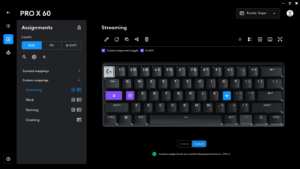
KEYCONTROL has some super cool features that take keyboard customization to the next level. You can change a few keys to launch an app, pause or play your music, copy/paste, or quickly collapse your windows to the desktop (teacher/parent/boss alert mode!). But you can also dial in a complete set of powerful macros, buy menu shortcuts, and quick spell slots across your entire keyboard under multiple layers.
Competitive and pro players are most excited about our G-SHIFT feature that lets assign a G-SHIFT key to almost any key across any Logitech product. So, let’s say you assign it to your mouse thumb button (hint: this is what pros are doing), and when you press it, you open a whole new layer of commands and keys right there under your left hand or where your WASD keys are. So, not only do you get back any keys that might be “missing” from the 60% design, but keys that were inconveniently tucked on the right side of the keyboard can now be right where you need them.
By combining these capabilities, KEYCONTROL offers up to 15 assignments per key and gets even better when you pair it with other G devices and features like BLUE VO!CE and our popular gaming mice.
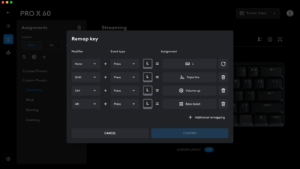
The best part is you can browse and share complete keyboard mapping presets from other gamers in our community portal in G HUB. You can use this to quickly try out some of the most popular ways to dial in KEYCONTROL for your keyboard or make a super sick preset nobody has made before and upload and share it with the world!
KEYCONTROL features three layers with slightly different behavior.
- The G SHIFT layer is where KEYCONTROL gets super awesome. G SHIFT layer gets activated when a G SHIFT key is pressed and held. The G SHIFT key can be assigned to any Logitech G device in G HUB (even the same keyboard) or like an unused button on a G mouse. One of the coolest ways to use KEYCONTROL is to hold a button on your mouse to activate the G-SHIFT layer giving you an entirely new set of hotkeys and customizations underneath your basic keyboard layout.
- The BASE layer is the default layer and essentially changes what the default keys do. This can be used to slightly alter the layout of your keys, put commonly used commands and assignments in spots you don’t need, and give you access to needed keys on smaller-format keyboards with limited physical keys like PRO X 60 and G915 TKL keyboards. It can also be used to remap the keyboard for custom language layouts and accessibility needs.
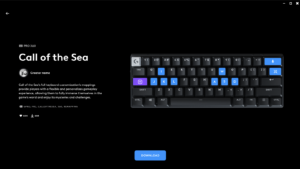
- MODIFIERS allow you to make assignments on any layer while holding either SHIFT, CTRL, or ALT to enable an assignment. Modifiers can be super helpful as you can retain the default functionality of your keyboard but still have easy access to custom assignments. For example, on the PRO X 60 keyboard, no physical arrow keys are crucial for Counter Strike players to navigate “buy” menus. By putting the arrow keys under the ALT modifier on the WASD keys, you can simply hold ALT and have quick access to your arrow keys in the heat of battle without even moving your left hand. Pretty rad!











