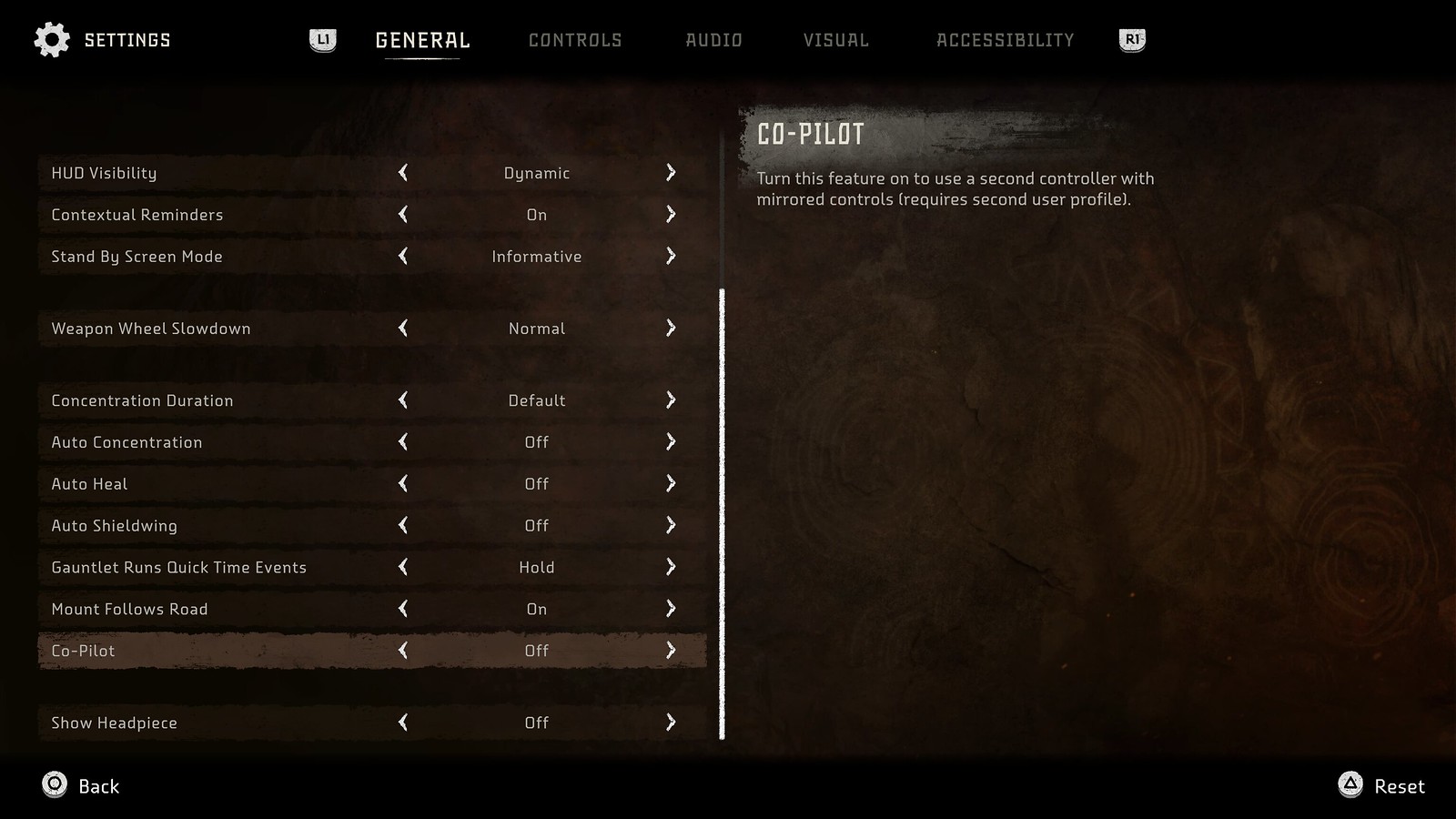Accessibility features in Horizon Forbidden West – PlayStation.Blog
With the launch of Horizon Forbidden West only a few days away, we are keen to share some of the accessibility features that will be available for our players. Early on in the game’s development, we established that we wanted to bring the game to as many fans as possible and create an immersive and accessible experience that can be enjoyed by everyone. Some of these return from Horizon Zero Dawn, and some are newly added as we’ve continued to learn and understand more about the needs of our players.
We hope these features help craft the gameplay experience that works best for you, and look forward to hearing your feedback so we can finetune even further!
General Accessibility Settings
There are a couple of things that are automatically enabled upon starting the game, one of them being subtitles. You also have the option to change the size and background used with subtitles for better visibility. You can select your preferred language (both spoken and subtitles) when starting the game for the first time.
In the game menu you can find the Notebook, an expansive encyclopedia containing useful information about characters, machines, and datapoints found in the world. We wanted to ensure that any help can easily be found while you are playing, should you need guidance, so we added a separate Tutorials section to study up on game mechanics or controls.
Difficulty Settings
We understand that every player wants their own type of challenge in the Forbidden West, so we have five difficulty settings that are tailored to give you the experience you prefer; from Story Mode which eases the combat experience so you can focus on exploration and story, to Very Hard which presents you with a tough, demanding combat experience and really tests your skills.
We’re also introducing the Custom Difficulty setting, which allows you to adjust damage levels that Aloy deals and receives to/from enemies, giving more flexibility in adjusting combat difficulty.
Horizon Forbidden West has a focus on hunting machines, then detaching and looting their resources to craft ammo and upgrade equipment. Many of these resources can be destroyed if not detached before the machine is killed. This can be challenging, so we have introduced an Easy Loot system. Turning the Easy Loot option on means that any resource components that are still attached when killing a machine are added to its loot inventory. This lessens the need to detach those components during combat. This system is the default for Story and Easy difficulties as well as an option in Custom mode.
Controller Settings
As Aloy is a skilled and agile hunter, it is important that the controls be as intuitive and comfortable to use, allowing Aloy to use her full range to succeed. With this in mind we have introduced a number of options to make these controls as accessible as possible.
Horizon Forbidden West has a few presets for controls (including left-handed support), but we also implemented fully remappable gameplay controls with guidance on any potential conflicts; meaning you can fully customize which button or input does what. There are also several options to swap between Toggle or Hold where applicable, invert the X or Y axis.
Another new feature is the Co-pilot system, which grants a second PlayStation controller with mirrored controls access to the game. This only requires another controller (DualSense controller for PS5, DualShock 4 controller for PS4) and a second user profile. The Co-pilot system was implemented thanks to incredible feedback and support from our sightless accessibility consultant.
Horizon Forbidden West also features optional motion sensor controls; using the DualSense wireless controller’s built-in accelerometer and gyroscope you can make intuitive micro-adjustments to aimed shots for that extra touch of precision.
There are sliders for the sensitivity of movement as well as Dead Zone settings for the analog sticks. You can also Quick Swap between weapons with one tap, and swap the functionality of the left and right sticks for character and camera movement.
As the PS5 version of the game makes use of the adaptive triggers and vibrations, we have introduced settings for players that find these options challenging: you can change the vibration intensity on cinematics, traversal, combat, UI, or the environment, and you can disable the adaptive triggers when wielding weapons.
Gameplay Assist Settings
These settings are aimed at supporting players who may experience difficulties with any aspect of the game.
When it comes to weapons and combat, you can, for example, adjust how much the game slows down when the Weapon Wheel (which allows you to quickly equip a weapon) is activated or enable Aim Assist. You can increase the duration of Concentration, which temporarily slows down time when you aim your bow, or even set Auto Concentration (if you have Concentration left) which saves you from having to activate it yourself in tricky combat situations.
Some other automatic settings to save you a button click are Auto Sprint, Auto Heal (when below 50% health), and Auto Shieldwing (which deploys when you fall from great heights, once this ability is unlocked). There’s also a setting called Climbing Annotations Always On, this makes the available climb options easier to see without requiring use of the Focus . Please note that some of the Auto settings only work in Story/Easy and Custom difficulty modes.
Horizon Forbidden West spans across a huge area, so we have implemented some guidance tools to help you navigate this vast and vibrant world. You can choose if you want to explore the world with minimal guidance, or if you’d like to see markers to help you reach your quest destination. The same goes for waypoints, which are dynamically placed markers to help navigate. For longer travels, you can select Mount Follows Road, so your mount will navigate you to your goal with minimal player input.
There are pop-up reminders on how to use abilities, weapons, or engage with certain enemies, which you can toggle on or off. If you boot up the game again after shutting down your console, there’s a Story So Far screen to help get back into the swing of things. While PS4 players might encounter the occasional loading screen (including helpful hints), PS5 players can toggle between Informative and Immediate, since the game loads a lot quicker and some might prefer to read the loading screen tips.
Audio and Visual Settings
There’s a couple of settings here that are specifically aimed at reducing any discomfort our players might experience. Visually, you can finetune the camera shake and motion blur settings, and completely customize the game’s HUD to control what information is visible to you, and when.
You can also decide on the size of the subtitles and toggle whether they are displayed on a background or not.
Audio-wise, there are individual volume controls for music, speech, and sound effects. You can also force Mono Audio, and you can remove Tinnitus sounds – these are triggering sounds (e.g. machine shrieks) which are similar to Tinnitus sounds.
In the PS5 version, there are also additional options to trim the volume of machine sounds, weapon and explosion sounds, or ambient sounds. This could be especially helpful for people who are easily overstimulated.
These are just some of the features we have included and we will continue to look at ways to make Horizon Forbidden West even more accessible, so we look forward to your feedback over the coming weeks! A big thanks to our accessibility advocates and playtesters, as well as our own Guerrillas and our colleagues across various PlayStation Studios for their invaluable support and input during development.
See you on February 18!